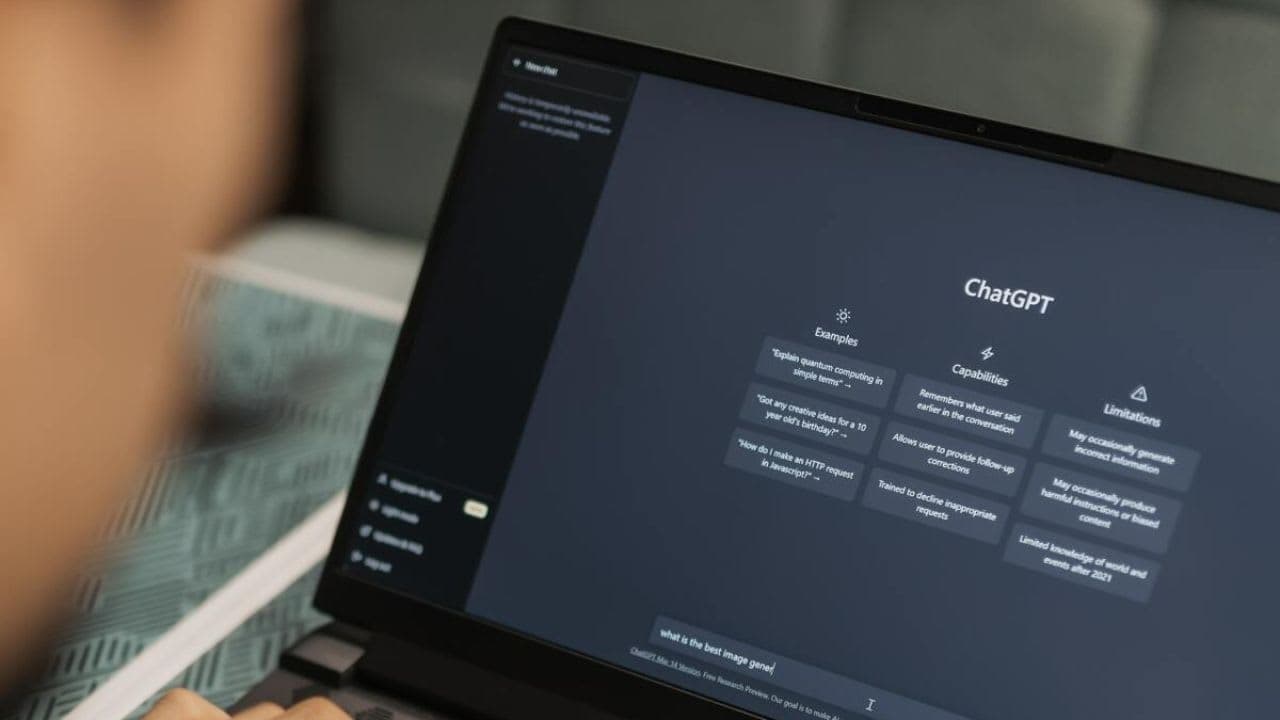How to Get ChatGPT Unblocked for School in 2025 (7 Working Methods)
How to Use ChatGPT on WhatsApp 2024
In this tech-savvy world where phones and chatting are super popular, something really cool is happening. There’s this smart computer thing called ChatGPT made by OpenAI, and it can talk with you just like your friends do. What’s even cooler is that you can use ChatGPT right in your WhatsApp!
This article will help you how you can add ChatGPT to WhatsApp with Chatbots and an AI keyboard. Whether you’re a student needing help with your school stuff or a business person trying to talk with your customers, ChatGPT can make things easier and more fun. We’ll show you step-by-step how to set up ChatGPT in WhatsApp and how to make it work for you.
How to add ChatGPT to WhatsApp with chatbots?
1. BuddyGPT
BuddyGPT is a third-party AI-based chatbot that you can utilize to use ChatGPT without login or sign up on WhatsApp. It is powered by OpenAI’s API to answer requests on WhatsApp.
The WhatsApp chatbot uses the DaVinci model, which is practically GPT-3. BuddyGPT is a great way to get the power of ChatGPT on WhatsApp. It is easy to use and has a variety of features to make it a valuable tool for individuals.
To add ChatGPT to WhatsApp with chatbots with BuddyGPT, follow these steps:
1. Visit the BuddyGPT website(https://buddy got.ai/).
2. Click on the “Try for free on WhatsApp” button.
3. You will be redirected to WhatsApp.
4. Go through the terms and conditions and tap “I Accept” to move forward.
5. Choose the language of your choice and tap “Send.”
6. BuddyGPT will start a conversation with you.
You can now start using ChatGPT on WhatsApp. To do this, simply type your query or request into the chat window and send it. BuddyGPT will respond using ChatGPT’s capabilities.
2. WizAI
WizAI is a WhatsApp chatbot platform that allows you to create and deploy custom chatbots to answer customer questions, provide support, and generate leads. WizAI also integrates with ChatGPT, allowing you to create WhatsApp chatbots that are powered by ChatGPT’s AI capabilities.
WizAI is a versatile tool that can be used by businesses of all sizes to improve their customer service, generate leads, and grow their business.
To add ChatGPT to WhatsApp with chatbots with WizAI, follow these steps:
1. Go to the official WizAI website (https://www.getwiz.xyz/).
2. Click on the “Get Started” button.
3. This will open WhatsApp and prompt you to give WizAI permission to access your WhatsApp account. Click “Allow”.
4. Once WizAI has been granted permission, you will be able to start chatting with ChatGPT. Simply type your query into the chat bar and hit send. ChatGPT will respond accordingly.
WizAI offers a free plan with limited access to features, as well as paid plans with unlimited messages and other features.
3. Shmooz AI
Shmooz AI is an AI-powered WhatsApp chatbot that transforms customer support and business communication. It is designed to enhance interactions and streamline customer support experiences, offering a range of impressive features, including personalized responses, 24/7 availability, WhatsApp integration, and innovative additions like AI photos and Google searches.
To add ChatGPT to WhatsApp with chatbots with Shmooz AI, follow these steps:
1. Go to the Shmooz AI website on your smartphone.
2. Click the green Start Shmoozing button.
3. Tap on the Continue to Chat button.
4. WhatsApp will open with Shmooz AI written at the top of the screen.
5. Type a query and hit the send button, just as you would chat with a real person.
Shmooz AI will then respond to your query using ChatGPT. Note that Shmooz AI is a paid service, but it offers a free trial with 5 messages.
How to add ChatGPT to WhatsApp with an AI keyboard?
1. Microsoft Swiftkey
SwiftKey is a virtual keyboard created by Microsoft with capabilities similar to ChatGPT. It incorporates artificial intelligence to learn a user’s writing style and make word and phrase suggestions. It also has built-in features like autocorrect, swipe typing, personalized forecasts, and over 400 language support.
To add ChatGPT to WhatsApp with an AI keyboard with Microsoft Swiftkey, you can follow these steps:
1. Download and install the Microsoft SwiftKey beta app from the Google Play Store.
2. Open the Microsoft SwiftKey beta app and sign in with your Microsoft account.
3. Tap the Bing icon in the toolbar.
4. Tap Continue to Chat.
5. WhatsApp will open with a new chat conversation with Shmooz AI, a chatbot powered by ChatGPT.
To use ChatGPT in WhatsApp, simply type your query in the chat conversation and hit send. ChatGPT will respond with a text-based response, or even generate images if you ask it to.
2. Paragraph AI
Paragraph AI uses a variety of machine learning techniques, including natural language processing (NLP) and deep learning, to generate text that is both accurate and fluent. Users can repeatedly generate answers to the same question using AI until they are happy with the result.
The message’s tone can be changed by users of Paragraph AI’s free version. With its free plan, you can use a lot of its features. But if you want advanced features, you must upgrade to the Premium plan.
To add ChatGPT to WhatsApp with an AI keyboard with Paragraph AI, follow these steps:
1. Download the Paragraph AI app from the Google Play Store or the Apple App Store.
2. Open the Paragraph AI app and follow the instructions to set it as your default keyboard.
3. Open WhatsApp and start a new conversation or open an existing one.
4. Tap on the Paragraph AI keyboard icon in the bottom-left corner of the screen.
5. Type your prompt or question into the Paragraph AI keyboard and tap the “Write” button.
6. Paragraph AI will generate a response, which you can then review and send to your contact.
Conclusion
In conclusion, businesses can gain a number of advantages from integrating ChatGPT with a WhatsApp chatbot, including increased client satisfaction, less work for customer service departments, and insightful data on client behavior.
Businesses can quickly and effectively deploy chatbots across multiple channels, including WhatsApp, to improve user experience and customer service thanks to the simplicity and ease of integration.