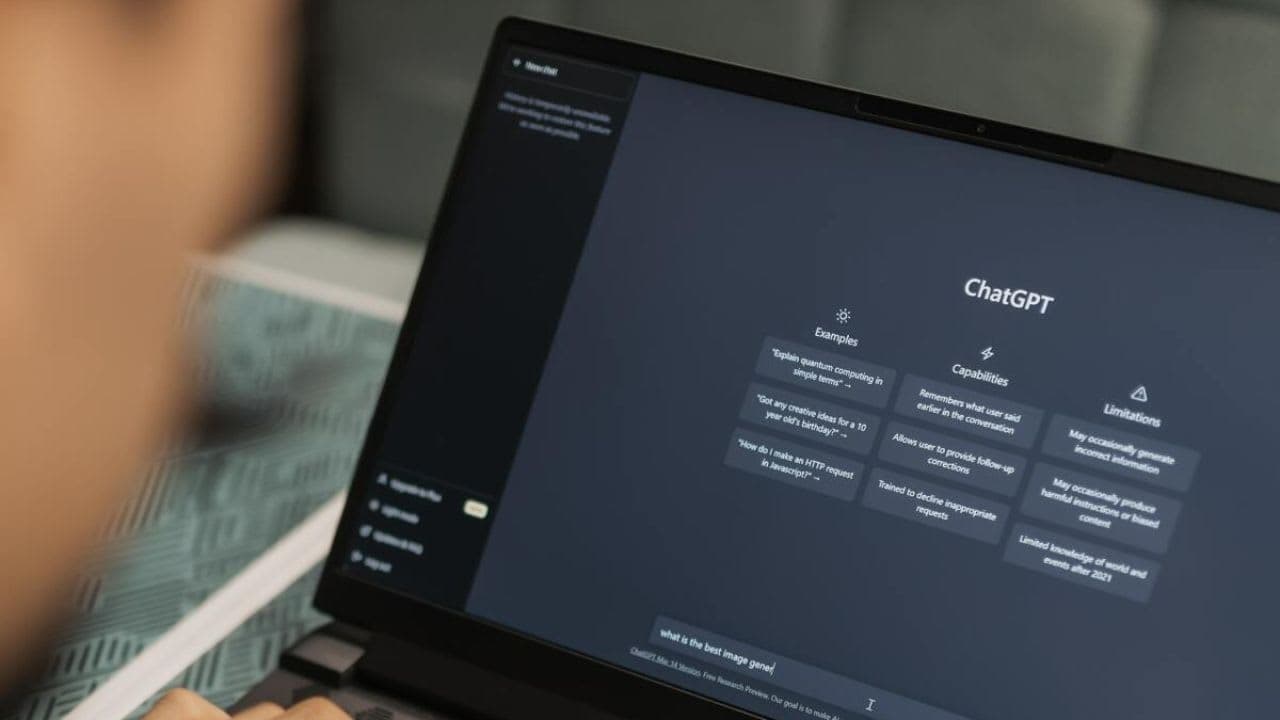How to Get ChatGPT Unblocked for School in 2025 (7 Working Methods)
How to Get OpenAI API Key
OpenAI API key is a powerful tool that can be used for various purposes. But, is it free? Where do you find the key, and how do you use it? We’re here to explain everything. First, you’ll learn if it’s free, where to find it, and why you need it. We’ll also explore if OpenAI keys expire and what they cost.
Sometimes, the key might not work. We’ll guide you through checking it, OpenAI’s status page, expiry date, usage, and billing info. This blog simplifies OpenAI’s API keys, ensuring you make the most of AI’s potential.
Is OpenAI API Key Free?
There is no free tier for the OpenAI API. All API requests are charged at a rate based on the amount of data you’re using. However, OpenAI gives you $5 worth of API credits when you first create an OpenAI account. This free credit expires three months after you create your OpenAI account.
To get this free OpenAI API credit, you can sign up on the OpenAI website. Once you have created your account, you can create an API key from the OpenAI platform and use it to make API requests.
After your $5 credit runs out or reaches its 3-month expiry, you can choose to enter your payment information to keep using your OpenAI API. Keep in mind that if you don’t provide your payment details, you can still log in to OpenAI, but you won’t be able to make any more API requests.
Where do I find my Secret OpenAI API Key?
You can find your OpenAI API key in your user settings in the OpenAI Platform. Here’s how you can view your API Key:
1. Visit the OpenAI Platform.
2. You won’t be able to view your OpenAI key unless you log in. Choose your preferred method to log in to your account.
3. Once you’re logged in, you will be on the OpenAI Platform homepage.
4. On the homepage, look for the lock icon in the left-hand corner. This is the icon for your Secret API key.
5. Once you click on that lock icon, you will be directed to a page where you can view your current API keys.
Note that OpenAI doesn’t allow you to copy your existing API keys anymore. You will need to create a new API key and save it somewhere safe to remember your secret key.
How to Get an OpenAI API Key?
To get an OpenAI API key, you will need to have an OpenAI account. You can sign up using your email address, google account, Microsoft account, or Apple ID. Once you have created an account, you can follow these steps to get an OpenAI Key:
1. Go to the OpenAI Platform website at platform.openai.com.
2. Log in to your OpenAI account using any of the sign-in options.
3. look for the lock icon at the left-hand corner of the homepage.
4. When you move your mouse cursor toward that lock icon, you will be able to see “API Keys” written beside that icon. Click on it.
5. Once clicked, you will be directed to a page where you can view your existing API keys (If any). Here, you will also be able to create a new secret key.
6. Click on the “Create new secret key” button.
6. Enter a name for your API key and click the “Create Secret Key” button.
How to Use Openai Api Key?
Using the OpenAI API key involves a few straightforward steps:
1. Get API Key: Navigate to the OpenAI platform and generate an API key in the “API Keys” section.
2. Store the Key: Keep your API key secure and don’t share it with others. You can store it in an environment variable or a secure configuration file.
3. Make API Requests: You can use the API key to make requests to OpenAI’s services, passing it as an authentication token in the header of your HTTP requests.
4. Skip Queues: You can use your API key on other websites, particularly those that require an OpenAI key for requests. This will allow you to skip the queues and speed up the process of generating content.
Why do I need an OpenAI API Key?
You need an OpenAI API key to access and use OpenAI’s powerful AI models, such as GPT-3, GPT-4, Dall-E, Codex, etc. These models can perform a wide range of tasks, including natural language understanding and generation, image generation, code writing, translation, and more.
With an OpenAI API key, you can harness the power of these models to build innovative products and services. OpenAI’s API is also a valuable tool for researchers.
By using GPT-4 and Codex, researchers can conduct experiments on language processing and code generation that would be impossible or impractical to do otherwise.
Do OpenAI API Keys Expire?
Yes, OpenAI API keys can expire. The expiration date depends on the type of API key you have. Free API keys expire 3 months after you first create your account.
Paid API keys do not expire, but they may be revoked if you violate OpenAI’s terms of service. If your API key expires, you will need to generate a new one. You can do this by logging into your OpenAI Platform and clicking on the “API Keys” tab.
How much does OpenAI API Key Cost – Pricing in Words per Dollar
OpenAI provides a variety of AI models through its API, and the cost for using these models is based on the amount of text processed, measured in ‘tokens’. Here’s a breakdown of the pricing for different models:
- GPT-4 Turbo: This is a more advanced version with a cost of $0.01 for every 1,000 tokens processed on input and $0.03 for every 1,000 tokens on output.
- GPT-4: The standard GPT-4 model charges $0.03 per 1,000 tokens for input and doubles that for output at $0.06.
- GPT-3.5 Turbo: This model is more affordable, with input costs at $0.0010 per 1,000 tokens and output at $0.0020.
- For developers looking to integrate AI assistants into their applications, OpenAI offers an Assistants API with specific pricing, including a code interpreter service priced at $0.03 per session.
- If you’re interested in customizing the AI to better suit your needs, you can fine-tune models with your data. The fine-tuning process has its own pricing, for example, the gpt-3.5-turbo costs $0.0080 per 1,000 tokens for training.
- There are also specialized models for generating images (DALL-E) and audio processing. For instance, DALL-E 3 can create images at $0.040 each for standard resolution and $0.080 for high definition. The Whisper model for audio transcription is priced at $0.006 per minute.
For more detailed information, head over to the OpenAI pricing page.
How to Fix “OpenAI Incorrect API Key Provided”?
1. Clear Browsing data
Sometimes, your browser may cache an outdated version of your API key, which can cause this error message to appear. To clear your browser’s cache, follow the instructions for your specific browser.
For example, to clear the cache in Google Chrome, click on the three dots in the top-right corner of the browser and select “More tools” > “Clear browsing data”.
Then, select the time range for which you want to clear your data and make sure that the boxes for “Cookies and other site data” and “Cached images and files” are checked. Finally, click on the “Clear data” button.
2. Try accessing your API Key again
Once you have cleared your browsing data, try accessing your API key again by going to the “API Keys” page in your OpenAI account. If you are still unable to access your API key, try logging out of your OpenAI account and logging back in.
3. Check your API key
Make sure that you are using the correct API key for the request you are making. You can find your API key on the “API Keys” page in your OpenAI Platform account. Also, make sure that you are not using any extra spaces or characters in your API key.
4. Verify you are using two separate API Keys
If you are using multiple API keys in your application, make sure that you are not accidentally using two different API keys. Make sure that you are using the same API key throughout your application or script and not switching between different keys.
5. Contact OpenAI’s Support Team
If you have tried all of the above steps and you are still receiving the error message “OpenAI Incorrect API Key Provided”, please contact OpenAI’s Support Team for assistance.
What to Do If an OpenAI API Key Not Working?
1. Check your API Key
Make sure that you are using the correct API key and that it is entered correctly. You can find your API key on the OpenAI API Keys page.
2. Check OpenAI API’s status page
Make sure that the OpenAI API is up and running. You can check the OpenAI API status page for any known issues.
3. Check the Expiry date
Make sure that your API key has not expired. Free API keys expire after 3 months. You can check the expiry date of your API key on the usage page in the OpenAI platform.
4. Check your usage
Make sure that you have not exceeded the rate limits associated with your API key. If you have, consider adjusting your usage or upgrading to a higher-tier plan if necessary.
5. Check your billing information
Make sure that your billing information is up to date and that you have not exceeded your credit limit. If you have, you will need to update your billing information or add more credit to your account.