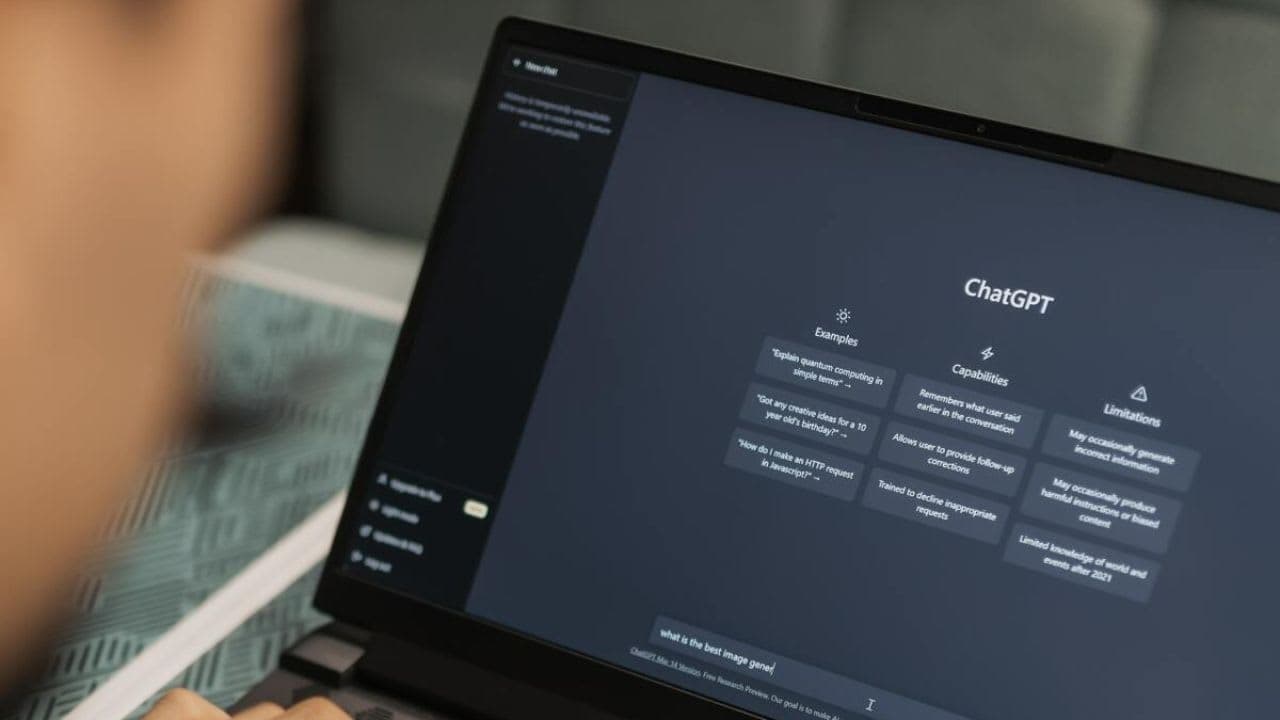How to Get ChatGPT Unblocked for School in 2025 (7 Working Methods)
Why Is ChatGPT Not Working in 2025? 20 Solutions to Fix It Fast
ChatGPT is one of the most powerful AI tools available today, used by millions of people for writing, research, coding, learning, and creative tasks. However, ChatGPT sometimes stops working, becomes slow, crashes, fails to log in, or displays unexpected error messages. This issue can be frustrating, especially when you’re working on something urgent.
So, why is ChatGPT not working in 2025? And how can you fix it quickly?
In this ultimate troubleshooting guide, we will explore the most common reasons ChatGPT stops working, and provide 20 proven fixes that help restore functionality. We will also cover frequently asked error messages, ChatGPT mobile issues, Chrome issues, app problems, and free alternatives you can use temporarily if the service is down.
Why Is ChatGPT Not Working? Most Common Reasons
There are many possible causes behind ChatGPT failures. Here are the most frequent ones:
1. Server Outage
ChatGPT relies on OpenAI’s servers. If the servers are down, ChatGPT won’t load or may stop responding.
2. High Traffic / System Capacity
When too many users are online, the system becomes overloaded, causing delays or temporary access limits—especially on the free plan.
3. Slow or Unstable Internet
A weak internet connection can prevent ChatGPT from loading responses or cause network errors.
4. Browser Cache or Corrupted Cookies
Saved browser data may interfere with functionality and cause redirect loops or login failures.
5. Conflicting Browser Extensions
Extensions like script blockers, ad blockers, VPN extensions, and privacy tools can break ChatGPT’s interface.
6. VPN or Proxy Interference
Some VPNs block OpenAI’s system or change location frequently, which can trigger security checks.
7. Using an Outdated Browser / App
The ChatGPT app or browser version may need an update.
8. IP or Firewall Restrictions
Some workplaces, colleges, or countries restrict access to AI tools.
9. Device-Level Issues
Low memory or technical errors on your device may stop the application from functioning.
How to Fix ChatGPT Not Working
Try the following step-by-step fixes to restore access.
1. Refresh the Page
Minor temporary glitches can sometimes be solved simply by refreshing.
Shortcut:
- Windows: Ctrl + R
- Mac: Command + R
2. Log Out and Log Back In
This resets your session and clears temporary authentication issues.
3. Clear Browser Cache & Cookies
Corrupted cookies often cause redirect loops, blank screens, or login issues.
How to Clear Cookies (Chrome example):
- Open Chrome
- Click Menu (three dots)
- Go to Settings ? Privacy & Security ? Clear Browsing Data
- Check Cookies & Cached Images
- Time range: All time
- Click Clear
Try opening ChatGPT again.
4. Disable Browser Extensions
Some extensions interfere with scripts used by ChatGPT.
Steps:
- Open chrome://extensions/
- Turn everything Off
- Refresh ChatGPT
- Enable extensions one by one to find the problematic one
Extensions that frequently cause issues:
| Type | Example |
|---|---|
| VPN/Proxy | HMA VPN, Hola VPN |
| Ad blockers | uBlock Origin, AdGuard |
| Script blockers | NoScript |
5. Try Incognito Mode
Incognito disables extensions temporarily and bypasses stored data.
Shortcut:
Ctrl + Shift + N / Command + Shift + N
6. Try Another Browser or Device
Try switching:
- Chrome ? Firefox / Edge / Safari
- PC ? Mobile
- Mobile network ? Wi-Fi
If it works elsewhere ? issue is local.
7. Check Your Internet Speed
Use a test site (e.g., fast.com). If slow, restart your router.
8. Turn Off VPN / Proxy
VPNs can cause access blocks and verification loops.
? 9. Reset Network Settings / IP Address
On Windows:
ipconfig /release
ipconfig /renew
ipconfig /flushdns
10. Change DNS Server
Use public DNS to solve network routing problems.
| DNS Server | Address |
|---|---|
| Google DNS | 8.8.8.8 / 8.8.4.4 |
| Cloudflare DNS | 1.1.1.1 / 1.0.0.1 |
11. Fix Too Many Redirects Error
If ChatGPT is stuck in a redirect loop:
- Clear cookies
- Use Incognito mode
- Disable extensions
12. Update the ChatGPT Mobile App
Outdated versions crash frequently.
13. Force Restart or Reinstall the App
On iPhone:
- Swipe up & close the app
- Reinstall if needed
On Android:
- Clear storage & cache
- Reinstall app
14. Check OpenAI Server Status
If the issue is global ? wait for resolution.
Search “OpenAI Status” on Google.
15. Upgrade to ChatGPT Plus
Free users may face capacity errors.
Benefits:
- Guaranteed access during peak traffic
- Faster responses
- Early access to new features
- Access to GPT-4 or later models
16. Ask ChatGPT Support
Go to help.openai.com and contact support via chat bubble.
17. Update Your Device Operating System
Outdated OS versions may block secure scripts.
18. Disable Firewall or Parental Controls
Especially common in schools & workplaces.
19. Check Account Ban, Suspicious Location or Abuse Flag
ChatGPT may restrict accounts that trigger:
- unusual activity
- high-speed request automation
- multi-device session switching
20. Use ChatGPT Alternatives temporarily
If you urgently need help, try other tools (see list below).
Common ChatGPT Error Messages & How to Fix Them
| Error Message | Meaning | Solution |
|---|---|---|
| ChatGPT is at capacity right now | High traffic | Try later, refresh, or upgrade to Plus |
| Network Error | Bad internet / long responses | Improve network, shorten prompts |
| Too Many Redirects | Corrupted cookies | Clear cache & cookies |
| Something Went Wrong | Browser or script failure | Refresh or disable extensions |
| Signup is currently unavailable | Server overload | Try after 10–20 minutes |
| Unable to load conversation | Synced device error | Log out + log in |
| Error 1020 Access Denied | Security restriction | Disable VPN & proxies |
| Blank white screen on load | Cache conflict | Ctrl + F5 hard refresh |
ChatGPT Not Working on Mobile? Try These Fixes
iPhone Fixes
- Update ChatGPT app from App Store
- Force quit app
- Restart device
- Turn off VPN
- Reinstall app
Android Fixes
- Clear app cache & data
- Restart device
- Reinstall
- Update Google Play WebView
ChatGPT Not Working on Chrome?
Try:
- Clear cookies
- Disable extensions
- Switch to Incognito
- Update Chrome to latest version
- Try Edge / Firefox
Best ChatGPT Alternatives in 2025
If ChatGPT continues failing, try these AI tools:
| Alternative | Best For | Key Features |
|---|---|---|
| Google Gemini (Bard) | Research & real-time data | Internet access, math & logic tasks |
| Microsoft Copilot / Bing Chat | Rewriting, coding, document AI | Built-in search & image generation |
| Perplexity AI | Research, citations | Sources included, fast |
| Claude AI | Long-form writing | Large context window |
| HuggingChat | Custom models | Open-source |
| ChatSonic | Content creation | Social tools & editing |
| Pi AI | Personal conversations & coaching | Emotional-style responses |
Frequently Asked Questions
1. Why is ChatGPT not working right now?
The most common reason is a server outage or high traffic overload. ChatGPT goes down when too many users are active or when OpenAI performs system maintenance. You can check the server status on the OpenAI status page and retry later. Local browser or network issues may also cause failures, so try clearing cookies, disabling extensions, or switching networks.
2. Is ChatGPT down today?
Yes, ChatGPT experiences downtime occasionally due to maintenance or overload. If you cannot access it at all, it is most likely a server-side issue, not a problem with your device. Try refreshing, switching browsers, or temporarily using an alternative like Perplexity or Bing Chat.
3. Why is ChatGPT not working on Chrome?
Corrupt cookies, outdated extensions, or disabled JavaScript may break ChatGPT on Chrome. Clear cache and cookies, disable extensions, try Incognito mode, and update the browser to restore access.
4. Why is ChatGPT not working on my phone?
This usually happens due to outdated app versions, network problems, or system restrictions. Restart your phone, update or reinstall the app, and try disabling VPN or proxy networks.
5. How long will ChatGPT be down?
Most outages last 15–60 minutes, depending on maintenance complexity. OpenAI publishes official updates on its status page, so keep checking for real-time progress.
Conclusion
ChatGPT is an incredibly powerful tool for writing, research, productivity, coding, and learning—but it’s not perfect. It can stop working due to server downtime, browser issues, network problems, extensions, corrupted cookies, or app-level issues.
Thankfully, in most cases, the problem can be resolved by:
- Refreshing the session
- Clearing cache & disabling extensions
- Restarting browser / network
- Trying a different device or browser
- Turning off VPN
- Updating the ChatGPT app
- Checking server status
- Upgrading to ChatGPT Plus to avoid peak-time restrictions
If nothing works, switching to a temporary alternative ensures you don’t lose productivity.